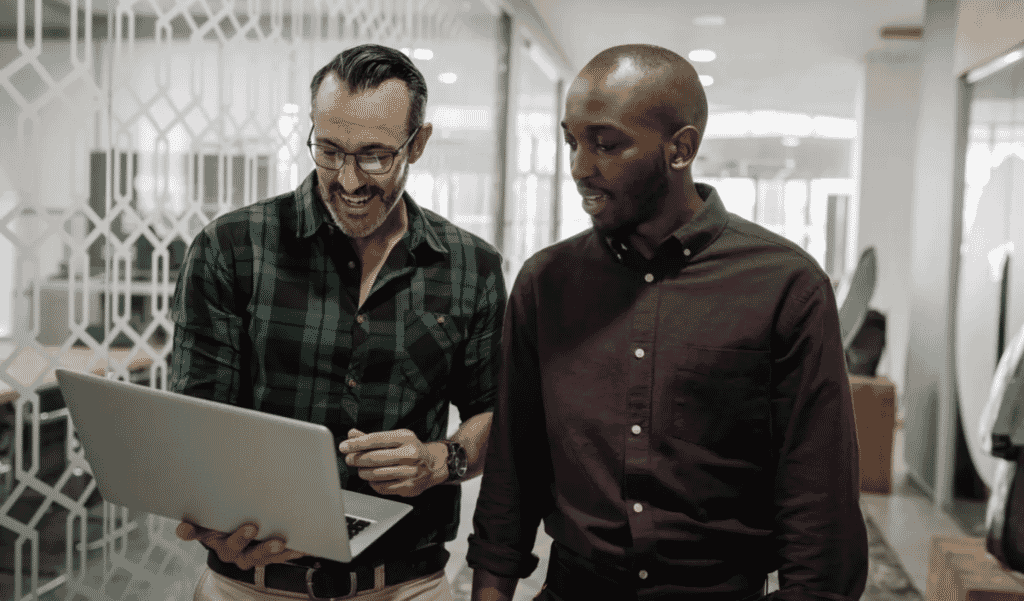As a CAD manager, your principal focus is simple. You want to find ways to help the teams you support to be better. Sometimes that’s realised as a button you can click inside the software, and other times it’s about sharing ideas and knowledge. Whatever the specific facility, we define CAD management as the intersection of people, process, and technology. This post outlines the features and functions that best allow our CAD manager customers to achieve just that.
Access to specialised Toolsets 💼
Many think of AutoCAD as just a 2D and 3D drafting tool. Although it does an outstanding job at those functions, today’s AutoCAD offers much more—especially with the addition of toolsets. Only AutoCAD offers seven industry-specific toolsets with benefits for users across most industries.
These toolsets include:
- Architecture Toolset
- Mechanical Toolset
- Map 3D Toolset
- MEP Toolset
- Electrical Toolset
- Plant 3D Toolset
- Raster Design Toolset
Simply put you can be much more productive with the toolsets. One new productivity study designed by Autodesk and commissioned to an independent consultant found the same design tasks were completed up to 95%* faster on average using the Electrical toolset (depending on user expertise level with the Electrical toolset software and based on experience and training).
Two of our personal favourites here at Cadspec are the Raster Design and Map 3D toolsets. The Raster Design toolset is one we consider critical for anyone who needs to incorporate scanned details or as-built into their plan sets.

With Raster Design, you can correct many of the most common issues encountered with such raster images. This can be anything from scans that have distorted XY axis to images you need to crop or despeckle. All of this is done easily without leaving AutoCAD (or your chosen industry-specific toolset). With Raster Design, you can convert raster linework to AutoCAD linework or AutoCAD linework to raster linework with just a few clicks.
The second toolset I make great use of is Map 3D. Although the Map 3D toolset features lots of geospatial (GIS) features, it offers quite a bit more. If you’ve ever needed to connect a database to an AutoCAD drawing, Map 3D is worth exploring. Perhaps most notably is the use of Map 3D as a lightweight Computer-Aided Facilities Management (CAFM) tool for tracking and managing space within buildings.
Of course, even if you do not tap into the full power of the Map 3D toolset, it includes several features even everyday AutoCAD users will likely find handy. Among our favourites is the Map Cleanup command. Don’t let the name fool you. The Map Cleanup command is like an industrial-strength version of the Overkill command found inside core AutoCAD. With it, you can weed vertices from lines, clean up non-intersecting geometry, and much much more.
New Installation & Deployment Experience 🖥
If you’re like most CAD managers, you probably have more than one installation and deployment war story.
For all the things Autodesk software is known for, an easy installation experience hasn’t been one of them. That was until the release of AutoCAD 2022 and the rest of Autodesk’s 2022 desktop software portfolio. Today’s installation experience is better than ever and even includes some incredible CAD manager-focused features too.
Check out our AutoCAD for Mac install video below 👇
Our favourite function of the new installation experience is building a Custom Install from the Autodesk Account portal. With the Custom Install feature, you can choose the AutoCAD toolsets and/or other Autodesk software you would like to install and build a custom deployment with just that software. Better still, you can incorporate your AutoCAD Profile (ARG) into your Custom Install, so AutoCAD is set up automatically with your company-specific configurations.
Combine this with Microsoft Endpoint Configuration Manager (formerly System Center Configuration Manager and Systems Management Server), and you can push AutoCAD out to hundreds of workstations without touching a single one.
Simple Software Licensing ✅
Since the pandemic, more people than ever are still working remotely or hybrid working. Traditionally, using tools like AutoCAD remotely in an enterprise environment required remembering to check out a license before you leave the office or accessing VPN so you can check one out.
Thanks to the transition to subscription and a named-user model, neither CAD managers nor end-users have to struggle with license servers any longer. Since subscriptions to tools like AutoCAD are assigned to a specific person, wherever that person goes, so can their AutoCAD. No license server required.
Manage and Enforce CAD Standards 👊🏼
There’s a saying among CAD managers that CAD standards are like toothbrushes. Everybody has one, but no one wants to use anyone else’s. If this sounds like your firm and its use of AutoCAD, you may want to check out the CAD Standards Manager built into the software.
With the CAD Standards Manager you can automatically check for standards violations within your drawings. From text styles to linetypes, layers to multileaders and dimensions, the CAD Standards Manager can alert your team whenever they deviate from your company’s standards.
The CAD Standards Manager is a powerful but often overlooked part of the software. Even for those aware of its existence, few know all the incredible tricks it has up its sleeve. Among them is functionality such as the Batch Standards Checker.

My Insights 👀
How many times have you helped a member of your team with something in AutoCAD only to share an unexpected tip or trick with them too? While we love having opportunities to help our team be better, our analytical self can’t help but think about the previous time spent with the less efficient approach.
What if you could have identified the inefficiency and helped the user sooner?
That’s precisely what My Insights inside AutoCAD 2022.1+ offers to you and your team. Leveraging an advisory engine built into the software, it analyzes how an individual uses the software and then provides personalised insights identifying opportunities to become more proficient in AutoCAD. You can think of it as a dynamic AutoCAD Tips & Tricks presentation tailored to how you work with and use AutoCAD each day.
Check out one of our AutoCAD tips and tricks videos below 👇
Collaboration 👫
Improving collaboration is a continuous priority for project teams, but never has that need been more significant than today in our emerging post-pandemic world. It’s no longer safe to assume that the entire project team will be co-located throughout the design process. Moreover, there’s little guarantee the whole project team will work on the project simultaneously.
As a result, today’s collaboration needs are not just different but more demanding than ever before. We need more than just the ability to add a comment or send a drawing to a colleague.
As you would expect, today’s AutoCAD seamlessly integrates with Autodesk’s cloud collaboration tools such as Autodesk Docs and BIM 360. While invaluable to individuals using those tools, what about the many other cloud storage solutions out there?
Well, today’s AutoCAD integrates with those too. From Dropbox and OneDrive to Box and Google Drive, AutoCAD provides the flexibility to work with the cloud storage solution that works best for you and your organisation.
Of course, while the place we store our DWG files is important, what about all the other collaborations happening on your projects? That’s where features like Shared Views and Trace can prove invaluable to you, your team, and your clients.
Did you update a drawing sheet in your project and need to get your client’s feedback on the change quickly? Shared Views is an outstanding alternative to conventional workflows involving the creation of PDFs, email, and more. Plus, security features within Share allow you to not only send a drawing to someone, but also designate the access they should have.
Interoperability 🌀
From Revit to Inventor and many places in-between, many of today’s projects use AutoCAD plus one or more additional tools. This is where interoperability is of critical importance. As a design team, you add the most value to your client when you’re designing, not playing data interoperability roulette.
Every DWG file created with AutoCAD is a TrustedDWG. This is a key function of AutoCAD and AutoCAD LT as it validates the compatibility and integrity of the DWG when opened. It helps ensure the DWG files you create can be opened and leveraged as expected by the people you send them to.
Autodesk Community ⚡️
Last, but not least, is the Autodesk Community. This has proven to be among the most invaluable resources for some of our CAD manager customers over the years. Put simply, the Autodesk Community is a compilation of resources for users of Autodesk software to learn, ask questions, and connect with other experts throughout the industry.
Some of the best community resources we think are great are the Autodesk Forums, the Autodesk Group Network, and Autodesk University.
Of course, while it can be helpful to connect with experts from across the world, sometimes you’ll want to connect to people a little closer to home. That’s where the Autodesk Group Network comes in. Through the Autodesk Group Network, you can find local (and virtual) user groups on a full range of Autodesk software (including AutoCAD).
Failing the above, you can always speak to Cadspec or head over to our YouTube channel where we regularly update it with tips and tricks on not just AutoCAD but a heap of other Autodesk softwares.
Related Courses