Most Autodesk Vault Servers are installed in a Local Area Network (LAN) that has been configured by a network administrator. Vault clients on the same LAN access the Vault Server with having to worry about complex configurations. However, for some security reasons, a LAN has security devices, typically to protect it from malicious attacks from the Internet.
Opening up access beyond your LAN is a choice you can look at, going beyond the scope of documentation and product support for Vault. Before making these changes, Cadspec recommends that you consult a network security administrator. If you are considering exposing the Vault Server to the Internet, security needs to be your utmost priority.
We recommend considering each one of the following options to access the Vault Server remotely:
If your company has a VPN
Most companies have a secure way to share information across computer networks. It is typically through a Virtual Private Network (VPN). A VPN allows employees to connect to their company’s computer network from remote locations and work within the corporate firewall. If you’re working from home on your work computer, it’s configured to work on the VPN. You just need to simply log in to Windows, connect to your company’s VPN, and Autodesk Vault will run the same as if you were working in the office as normal.
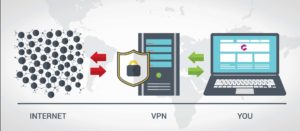
No VPN?
If you are unable to work in Vault on a VPN, there are still other options for storing your design data and collaborating with others.
- Cloud Virtualization: Install Vault on a cloud-based service such as Microsoft Azure.
- Desktop Virtualization: You can use technology like Citrix or TeamViewer to access your desktop remotely without a need for VPN to be productive on any device with like-local performance as if you are in the office. The connection and speed between the remote desktop and Vault server do not change, which means you will experience the same speed with operations like search or checking in/out.
Vault Workgroup Users
You can configure Vault to connect to Autodesk Drive. Drive allows you to make edits to your designs, and it manage references automatically. It also supports over sixty types of Autodesk and 3rd party files for viewing. Unlike generic cloud storage, Autodesk Drive lets your collaborators on CAD, CAM, and BIM projects view models and drawings right in their browser with no plug-ins or downloads even needed.
Vault Professional Users
You can configure Vault to connect to Autodesk Fusion Team. Fusion team allows you to bring together external collaborators associated with your project. You can share native files and design updates bi-directionally while still maintaining access permission control and traceability. You will also want to use the Project Sync feature in Vault Professional because it provides file and folder synchronization between Vault and the Fusion Team hub cloud drive.
Please note:
Cadspec highly recommends that a network administrator and security team should be consulted with all of the above options before doing so.
Useful Links
- Troubleshooting Autodesk Vault Client to Server Connectivity issues
- Troubleshooting client connections to Vault Server through a VPN or to the cloud
- Virtualization Best Practices and Tips for Vault
- Is it possible to connect to Vault Server from another location, like home?
- Support for opening Inventor files through a VPN connection
- Common Vault deployment questions
Related Courses




